What does this Action do?
The "Perform 3DS" Action enables you to configure 3DS in your workflows decoupled from the "Authorize payment" Action.
It is ideal for those who want to build complex, more granular 3DS flows. Use the outputs of this Action to build sophisicated payments logic.
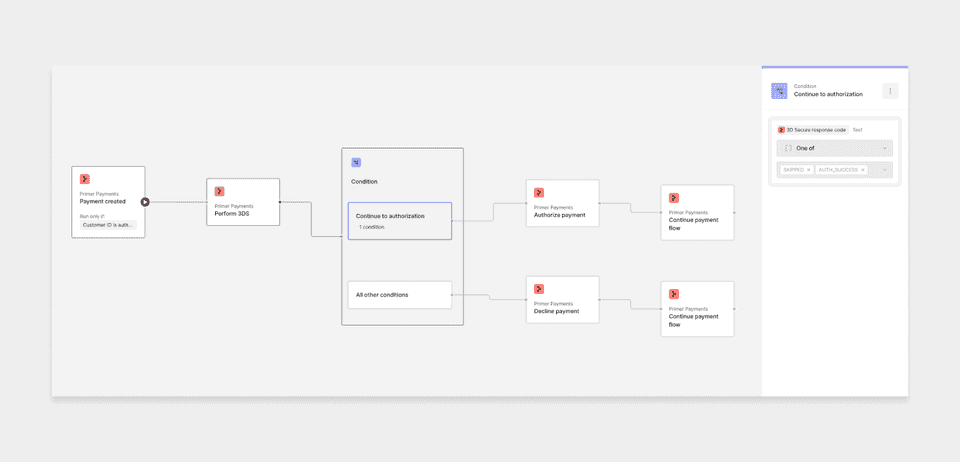
The example above shows how you can use this Action to continue to authorization if 3DS response code is one of AUTH_SUCCESS or SKIPPED.
Learn more about 3DS here.
The "Authorize payment" Action enables you to configure 3DS as part of this action, coupling 3DS and authorization to simplify your workflows.
However, it is limited in what can be configured. You can only determine whether you want 3DS or not, and if 3DS is successful, it'll continue to authorization, otherwise the payment will be declined.
If you want to build anything more complex, then you should use the "Perform 3DS" Action.
How to use the Action
- Assign a
payment ID- this will usually be the "Payment ID" from the "Payment created" Trigger output - Set the
3DS Profileto use - this should align with the processor merchant account you intend to authorize the payment with, ensuring the MCCs equal to comply with scheme rules. - If you wish to use the
Mandate Challengeoption, change the dropdown from "False" (default) to "True". This will result in your buyer being presented a challenge rather than them potentially passing through a frictionless 3DS experience. - Add the "Authorize Payment" Action downstream in the workflow and ensure the 3DS option is set to
No 3DS. This is because you've already done 3DS and so don't need to trigger 3DS twice.