Overview
With version 2 of our Web SDK, Universal Checkout automatically creates and handles Payments by default. This greatly reduces the complexity and amount of boilerplate required to integrate Primer.
For backward compatibility reasons, it is still possible to manually create and resume payments. Follow this guide to setup Universal Checkout so that you handle the payment lifecycle.
Flow
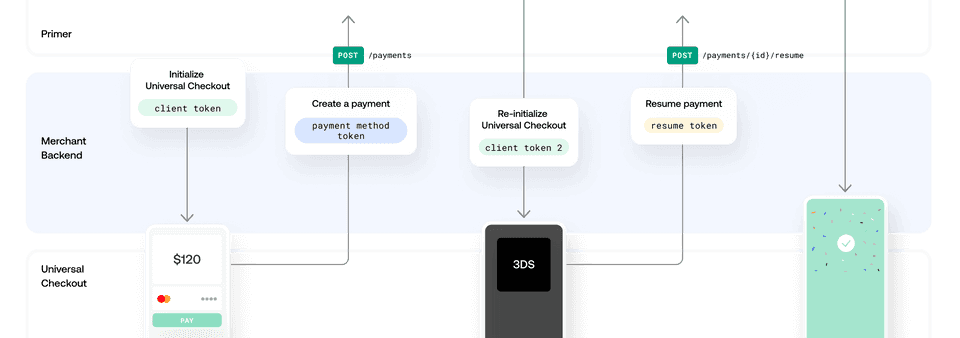
- 1Generate a
clientTokenon your backend by creating a Client Session with POST/client-session - 2Initialize Universal Checkout with the
clientTokento render the UI. - 3Universal Checkout will generate a
paymentMethodTokenwhen the customer submits their payment data, or when they select particular payment methods. - 4Create a payment using the
paymentMethodTokenvia the Payments API POST/payments - 5If the response indicates a
requiredAction, you'll get a newclientToken. - 6Pass the
clientTokenback to Universal Checkout to render next steps, like 3DS, and get aresumeToken. - 7Call POST
/payments/{id}/resumewith theresumeTokento resume the payment and wrap things up. (If a newrequiredActionis returned, you'll have to go back to step 5.)
Generate a Client Token
Get an API Key
You require an API Key to talk with our APIs. Head to the Developers area to manage your API keys.
Only client_tokens:write is required as the scope of the key.
Never share your API Key, only your backend should have access to it.
Find out more about API Keys in our API Reference
Generate a Client Session
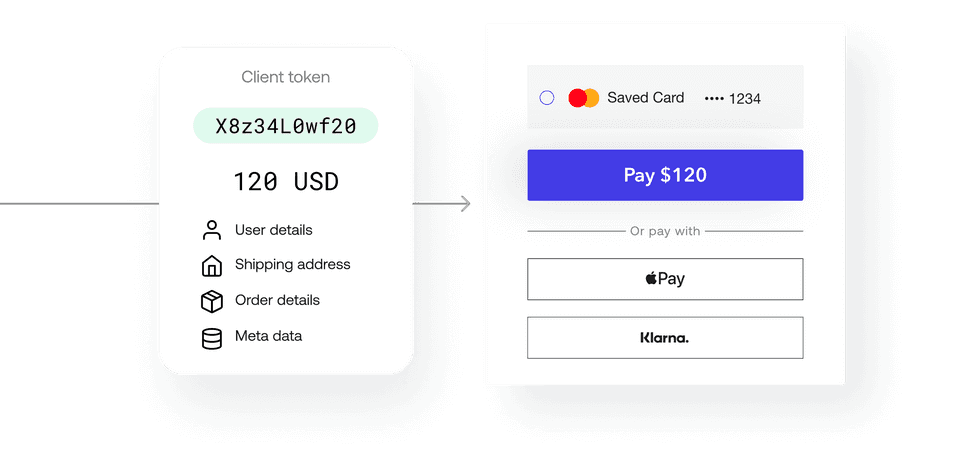
A client session is the starting point for integrating payments at Primer. You can attach all the metadata associated with the order to the client session, and generate a clientToken, a temporary key used to initialize Universal Checkout.
The information you include in the client session is used in the Dashboard to conditionally route payments with Workflows, and activate payment methods and other features in Universal Checkout, so pass as much information as you can.
The X-Api-Version specifies the API version information. Earlier, this was supposed to be a date. For example, 2021-10-19.
This has changed post API version v2 which was represented by 2021-09-27 date.
Starting API version v2.1, the X-Api-Version needs to provide the API version as 2.1.
Depending upon the API version specified in the client-session request, your client-session will be processed accordingly with requisite features and options that are available for that version.
See API Reference Changelog for details.
Here is how the client session request to the Primer API should look like:
POST/client-session12345678910111213
# Generate a client token with cURLcurl --location --request \ POST 'https://api.sandbox.primer.io/client-session' \ --header 'X-Api-Key: <YOUR_API_KEY>' \ --header 'X-Api-Version: 2021-10-19' \ --header 'Content-Type: application/json' \ --data '{ "orderId": "<YOUR_ORDER_ID>", "currencyCode": "GBP", "amount": 1200, "customerId": "<YOUR_CUSTOMER_ID>", "order": { "countryCode": "GB" } }'
Example Response
12345678910
{ "clientToken": "<THE_CLIENT_TOKEN>", "clientTokenExpirationDate": "2021-08-12T16:14:08.578695", "orderId": "<YOUR_ORDER_ID>", "currencyCode": "GBP", "amount": 1200, "customerId": "<YOUR_CUSTOMER_ID>", "metadata": {}, "warnings": []}
As a rule of thumb, pass as much information as you can when creating the client session. As a minimum, make sure to pass:
orderIdcurrencyCodeamountorder.countryCode
Set up Universal Checkout
Step 1. Turn off automatic payment creation
The Universal Checkout option paymentHandling defines how the SDK should handle payment creation.
Set paymentHandling to MANUAL to turn off automatic payment handling. This will allow you to create the payment yourself (via your backend).
This disables the callback onCheckoutComplete.
1234567891011121314151617181920212223
import { Primer, PrimerSettings, PrimerCheckoutData, PrimerTokenizationHandler, PrimerResumeHandler, PrimerPaymentMethodTokenData,} from '@primer-io/react-native' const CheckoutScreen = (props: any) => { const onUniversalCheckoutButtonTapped = async () => { try { const settings: PrimerSettings = { paymentHandling: 'MANUAL', /* Other options and callbacks */ } await Primer.configure(settings) } catch (err) { // Handle error } }}
See our SDK API Reference for more info on available settings.
Step 2. Handle callbacks for creating and resuming payments
There are two required callbacks:
onTokenizeSuccessto create payments withpaymentMethodTokenonResumeSuccessto resume payments withresumeToken
1234567891011121314151617181920212223242526272829303132333435363738394041424344454647
const CheckoutScreen = (props: any) => { const onTokenizeSuccess: async ( paymentMethodTokenData: PrimerPaymentMethodTokenData, handler: PrimerTokenizationHandler ) => { // Will be fired when the payment method has been tokenized. // See implementation details below } const onResumeSuccess: async ( resumeToken: string, handler: PrimerResumeHandler ) => { // Will be fired if the SDK is resumed after handling an action // like 3DS or a redirect-based payment method. // See implementation details below } const onError = ( error: PrimerError, checkoutData: PrimerCheckoutData | null, handler: PrimerErrorHandler | undefined ) => { // Handle any errors. // checkoutData might be null if the payment creation flow hasn't reached the payment step. } const onUniversalCheckoutButtonTapped = async () => { try { const settings: PrimerSettings = { paymentHandling: "MANUAL", /* Other options... */ onTokenizeSuccess, onResumeSuccess, onError, } await Primer.configure(settings); } catch (err) { // Handle error } };}
See our SDK API Reference for the full list of callbacks.
Handle onTokenizeSuccess() callback
onTokenizeSuccess() callback- When a customer submits their payment data, the payment details are tokenized and you’ll receive a
PrimerPaymentMethodTokenDataobject inonTokenizeSuccess() - Create a payment request with the
tokenof thePrimerPaymentMethodTokenDatareceived. - If the payment is successful, call
handler.handleSuccess()in order to display a success screen. - If the payment is unsuccessful, call
handler.handleFailure(errorMessage)to display an error / failed message. - Payments API may return a new
clientTokenfor additional steps (in therequiredActionson the response). In this case, callhandler.continueWithNewClientToken(clientToken)to the checkout.
See below for an example integration:
1234567891011121314151617181920212223242526272829
const onTokenizeSuccess: async ( paymentMethodTokenData: PrimerPaymentMethodTokenData, handler: PrimerTokenizationHandler ) => { // Make an API call to your backend to create a payment. try { const paymentResponse = await createPayment(paymentMethodTokenData.token); // If the request failed you can cancel the flow and display an error message if (!paymentResponse) { handler.handleFailure('The payment failed. Please try with another payment method.'); return; } // If the payment has any actions for the SDK to complete if (paymentResponse.requiredAction?.clientToken) { this.paymentId = paymentResponse.id; // This will be used for resuming later handler.continueWithNewClientToken(paymentResponse.requiredAction.clientToken); return; } // Display the success screen handler.handleSuccess(); return; } catch (error) { // Handle error } }
Handle onResumeSuccess() callback
onResumeSuccess() callbackHandling onResumeSuccess() is required to fully support 3DS and the majority of payment methods.
- You will receive a
resumeTokenvia theonResumeSuccess()callback if applicable - Send a resume payment request with the
resumeToken - If the payment is successful, call
handler.handleSuccess()in order to display a success screen. - If the payment is unsuccessful, call
handler.handleFailure(errorMessage)to display an error / failed message. - Payments API may again return a new
clientTokenfor additional steps. In this case, callhandler.continueWithNewClientToken(clientToken)to the checkout.
12345678910111213141516171819202122232425262728
const onResumeSuccess: async ( resumeToken: string, handler: PrimerResumeHandler ) => { // Make an API call to resume the payment. try { const resumePaymentResponse = await resumePayment(this.paymentId, resumeToken); // If the request failed you can cancel the flow and display an error message if (!resumePaymentResponse) { handler.handleFailure('The payment failed. Please try with another payment method.'); return; } // The checkout will automatically perform the action required by the Workflow if (resumePaymentResponse.requiredAction?.clientToken) { handler.continueWithNewClientToken(resumePaymentResponse.requiredAction.clientToken); return; } // Display the success screen handler.handleSuccess(); return; } catch (error) { // Handle error } }
Step 3. Generate a client token
Make an API call to your backend to generate a Client Session. The Client Session request returns a client token, which you will need to initialize the checkout.
Here is an example of how it can be done from your component. Once successful, store your client token for future use.
12345678910111213
const CheckoutScreen = (props: any) => { // ... const onUniversalCheckoutButtonTapped = async () => { try { // ... // Ask your backend to create a client session const clientToken = await createClientSession() } catch (err) { // Handle error } }}
Step 4. Show Universal Checkout
At this point, you should have a client token available. To present Universal Checkout, call showUniversalCheckout(clientToken) as shown below.
1234567891011121314
const CheckoutScreen = async (props: any) => { // ... const onUniversalCheckoutButtonTapped = async () => { // ... try { // Present Universal Checkout await Primer.showUniversalCheckout(clientToken) } catch (err) { // Handle error } }}
You should now be able to see Universal Checkout, and the user can now interact with it. When the user tries to pay, we will tokenize the payment method and invoke onTokenizeSuccess. You can then create the payment as mentioned in Step 4.
Full Snippet
123456789101112131415161718192021222324252627282930313233343536373839404142434445464748495051525354555657585960616263646566676869707172737475767778798081828384858687888990
import { Primer, PrimerSettings, PrimerCheckoutData, PrimerTokenizationHandler, PrimerResumeHandler, PrimerPaymentMethodTokenData} from '@primer-io/react-native' const CheckoutScreen = (props: any) => { const onTokenizeSuccess: async ( paymentMethodTokenData: PrimerPaymentMethodTokenData, handler: PrimerTokenizationHandler ) => { try { const paymentResponse = await createPayment(paymentMethodTokenData.token); if (!paymentResponse) { handler.handleFailure('The payment failed. Please try with another payment method.'); return; } if (paymentResponse.requiredAction?.clientToken) { this.paymentId = paymentResponse.id; // This will be used for resuming later handler.continueWithNewClientToken(paymentResponse.requiredAction.clientToken); return; } handler.handleSuccess(); return; } catch (error) { // Handle error } } const onResumeSuccess: async ( resumeToken: string, handler: PrimerResumeHandler ) => { try { const resumePaymentResponse = await resumePayment(this.paymentId, resumeToken); if (!resumePaymentResponse) { handler.handleFailure('The payment failed. Please try with another payment method.'); return; } if (resumePaymentResponse.requiredAction?.clientToken) { handler.continueWithNewClientToken(resumePaymentResponse.requiredAction.clientToken); return; } handler.handleSuccess(); return; } catch (error) { // Handle error } } const onError = ( error: PrimerError, checkoutData: PrimerCheckoutData | null, handler: PrimerErrorHandler | undefined ) => { // Handle the error } const onUniversalCheckoutButtonTapped = async () => { try { const settings: PrimerSettings = { paymentHandling: "MANUAL", /* Other options... */ onTokenizeSuccess, onResumeSuccess, onError } await Primer.configure(settings); const clientToken = await createClientSession(); await Primer.showUniversalCheckout(clientToken) } catch (err) { // Handle error } };}