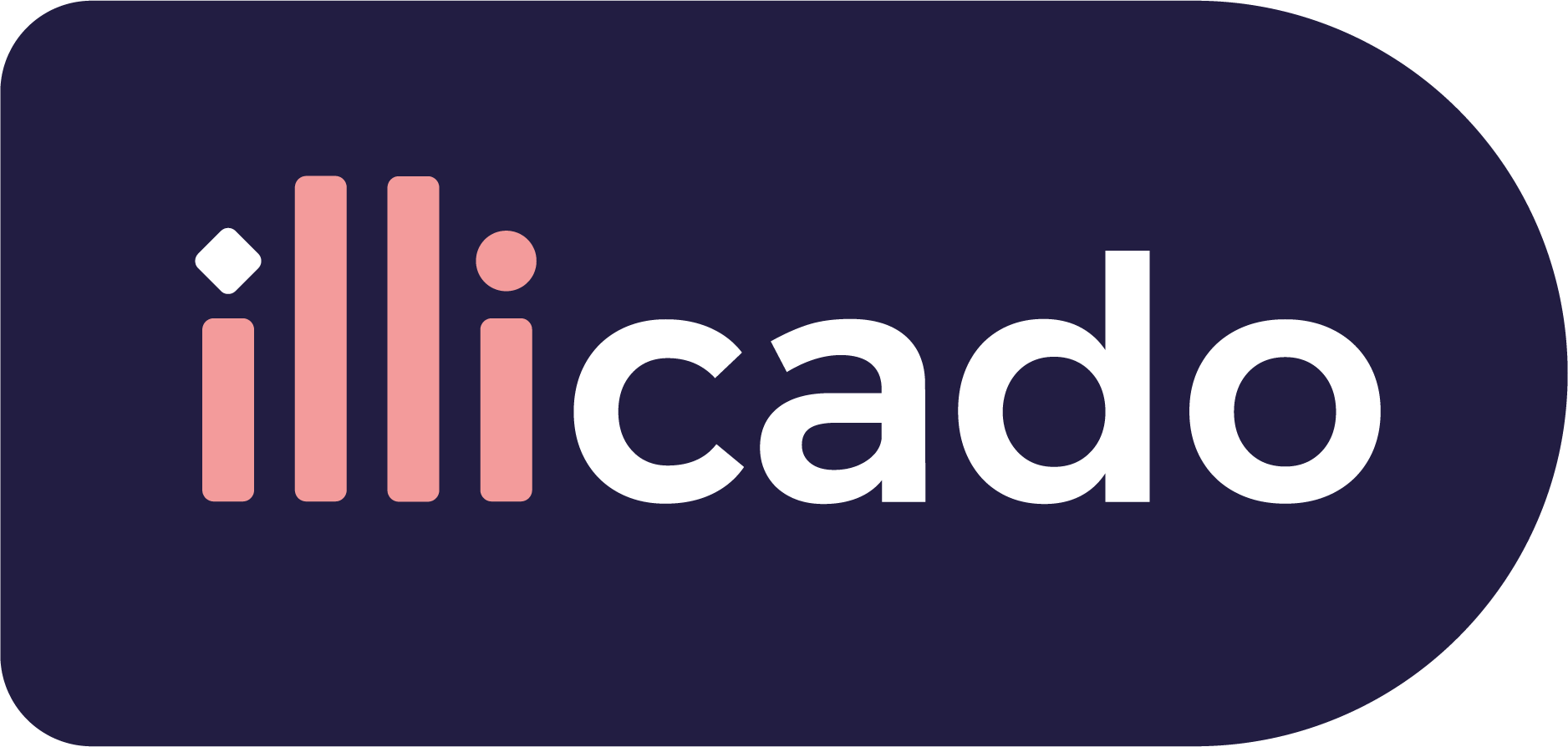Stripe ACH is only available for USD.
Get started with Stripe ACH
Before you begin
If this is your first payment method, complete the "Process Payments" guide to begin processing payments with Primer.
Connect Stripe ACH to Primer
- 1
Add Stripe to your Dashboard
Go to the Integrations section of the Dashboard and look forStripe.
Follow the instructions to connect your Stripe account to your Primer Dashboard. Make sureACHis selected for your Stripe connection. - 2
Activate ACH on the Checkout
Go to the Checkout section of the Dashboard and activate the ACH payment method. - 3
Configure a Workflow to process payments made with Stripe ACH
Go to Workflows, and ensure there is a workflow with the Authorize payment action configured to process APM payments.
Prepare the client session
Stripe ACH leverages the following parameters to process a payment.
Pass them when creating the client session.
| Parameter Name | Required | Description |
|---|---|---|
3-letter currency code in ISO 4217 format. For Stripe ACH only USD is supported. | ||
| Details of the line items of the order | ||
In order to have Stripe ACH successful, you need to pass your device info: IP address and user agent in the metadata.
| ||
1234 "paymentMethod": { "vaultOnAgreement": true, "paymentType": "FIRST_PAYMENT" } jsx copy That should be passed if one wishes to vault Stripe ACH. |