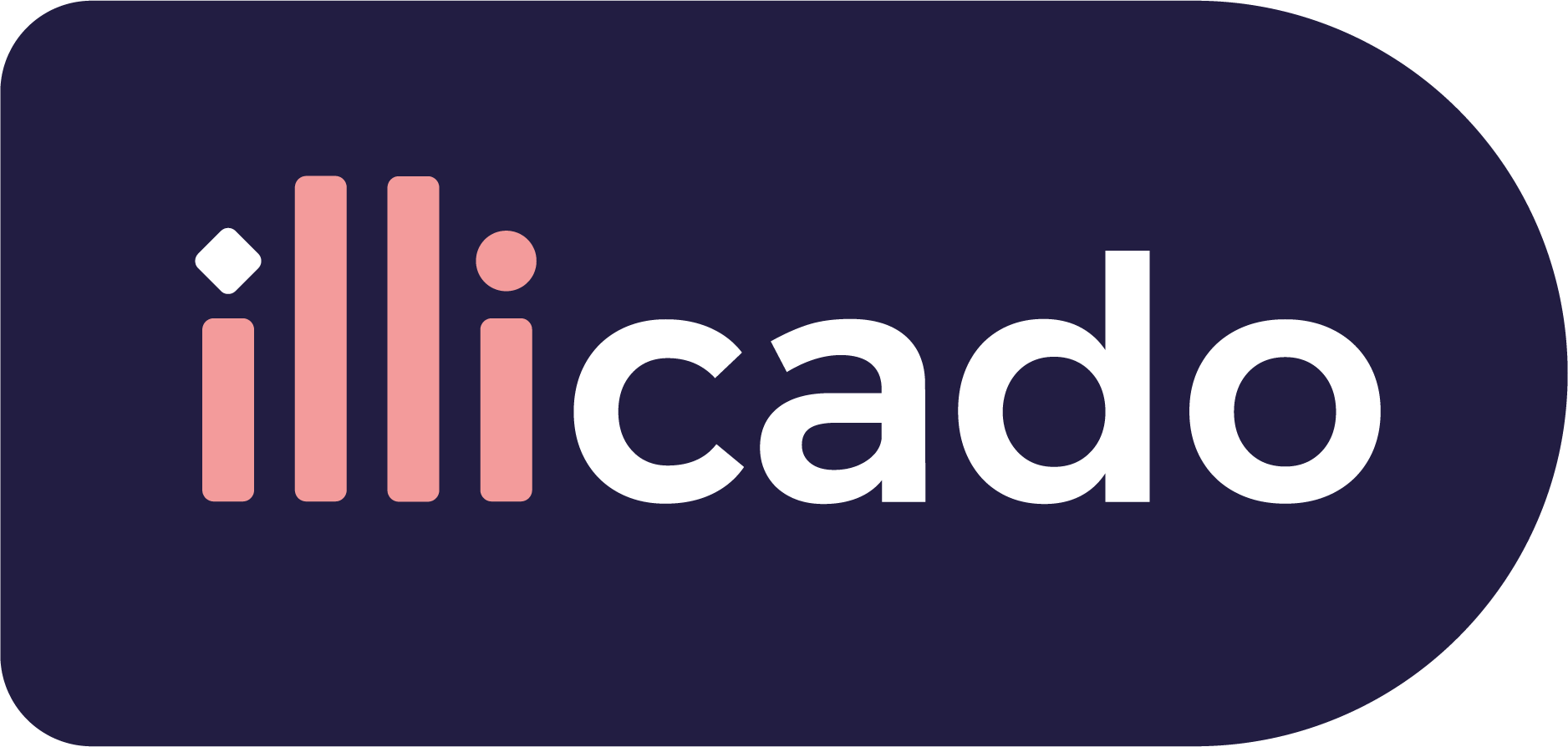Primer's direct integration to PayPal enables you to accept payments across Web, iOS & Android, and vault PayPal billing agreements.
Get started with PayPal
Before you begin
If this is your first payment method, complete the "Process Payments" guide to begin processing payments with Primer.
Connect PayPal to Primer
- 1
Add PayPal payment method to your Dashboard
Go to the Connections section of the Dashboard and look for PayPal.
Follow the instructions to connect your PayPal processor account to your Primer Dashboard.
- 2
Activate PayPal on the Checkout
Go to the Checkout section of the Dashboard and activate the PayPal payment method.
Then go to the settings view of PayPal, and make sure that PayPal is properly set up to use your PayPal processor account.
- 3
Configure a Workflow to process payments made with PayPal
Go to the Workflow make sure your PayPal processor is used to process payments made with PayPal.
Prepare the client session
PayPal leverages the following parameters to process a payment.
Pass them when creating the client session.
| Parameter Name | Required | Description |
|---|---|---|
3-letter currency code in ISO 4217 format, e.g. USD for US dollars | ||
| Details of the line items of the order | ||
The country code of the user is required for PayPal. | ||
Primers direct integration to PayPal enables you send a custom ID to Paypal to link your orders to a specific custom ID. | ||
Primers direct integration to PayPal enables you send a Invoice ID to Paypal to link your orders to a specific invoice ID. | ||
Required field if the Billing Agreement is being created. |