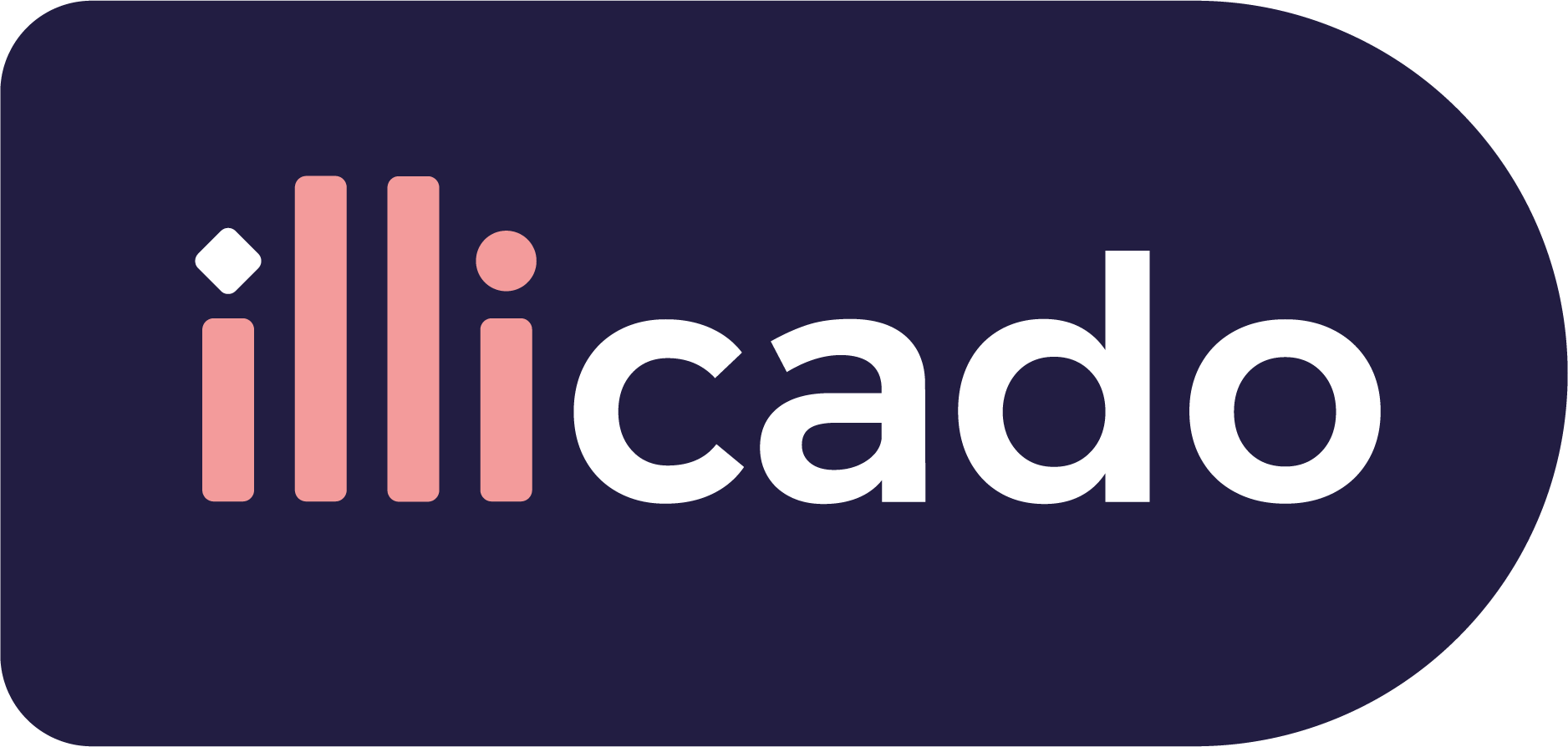iDEAL via Adyen follows the Bank Redirect model where the customer selects iDEAL in the checkout and is presented with a list of banks. Once they select their preferred bank they will be redirected to sign into their bank account and will be able to complete the payment
| One off payment | Refunds |
|---|---|
Get started with iDEAL via Adyen
Before you begin
If this is your first payment method, complete the "Process Payments" guide to begin processing payments with Primer.
Connect iDEAL via Adyen to Primer
- 1
Add iDEAL payment method to your Adyen account
Go to your Adyen account and add the payment method iDEAL.
- 2
Add Adyen to your Dashboard
Go to the Connections section of the Dashboard and look for Adyen.
Follow the instructions to connect your Adyen processor account to your Primer Dashboard.
- 3
Activate iDEAL via Adyen on the Checkout
Go to the Checkout section of the Dashboard and activate the iDEAL payment method.
Then go to the settings view of iDEAL, and make sure that iDEAL is properly set up to use your Adyen processor account.
- 4
Configure a Workflow to process payments made with iDEAL via Adyen
Go to the Workflow make sure your Adyen processor is used to process payments made with iDEAL via Adyen.
Prepare the client session
iDEAL via Adyen leverages the following parameters to process a payment.
Pass them when creating the client session.
| Parameter Name | Required | Description |
|---|---|---|
3-letter currency code in ISO 4217 format, e.g. USD for US dollars | ||
| Details of the line items of the order |