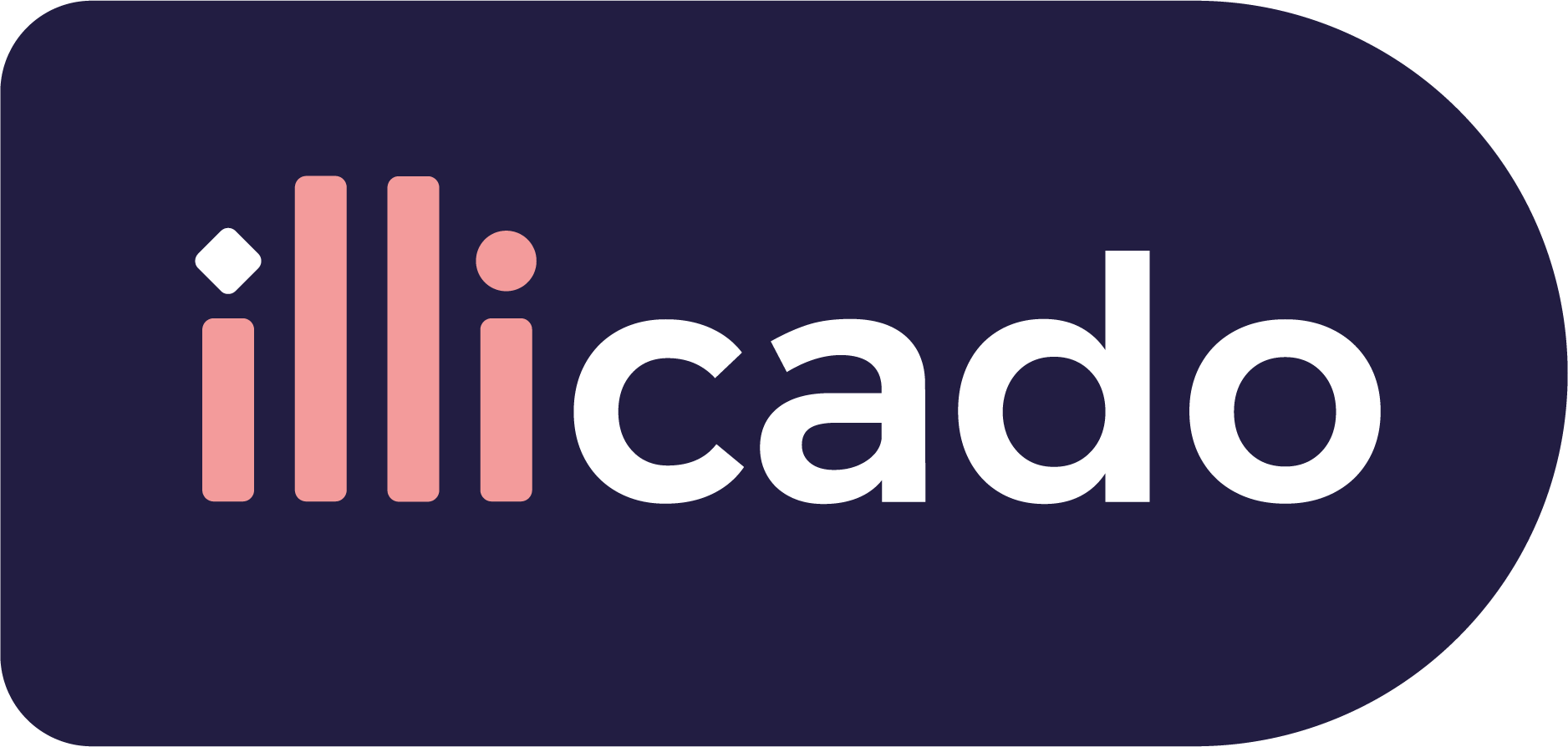| One off payment | Refunds |
|---|---|
Get started with Chèque Fidélité
Before you begin
If this is your first payment method, complete the Process Payment guide to begin processing payments with Primer.
Connect Chèque Fidélité to Primer
- 1
Add Chèque Fidélité payment method to your Thunes account
Go to your Thunes account and add the payment method Chèque Fidélité. - 2
Enable auto-capture for Chèque Fidélité
You may need to contact your Thunes account administrator to turn on auto-capture for Chèque Fidélité. If you don't have this turned on, you will have to perform a separate Capture action on your workflow or manually via our Payments API. - 3
Add Thunes to your Dashboard
Go to the Connections section of the Dashboard and look forThunes.
Follow the instructions to connect your Thunes processor account to your Primer Dashboard. - 4
Activate Chèque Fidélité on the Checkout
Go to the Checkout section of the Dashboard and activate the Chèque Fidélité payment method.
Then go to the settings view of Chèque Fidélité, and make sure that Chèque Fidélité is properly set up to use your Thunes processor account. - 5
Configure a Workflow to process payments made with Chèque Fidélité
Go to the Workflow, set up the Authorization step to process APMs. Finish the workflow with a Continue payment flow action.
Prepare the client session
Chèque Fidélité leverages the following parameters to process a payment.
Pass them when creating the client session.
| Parameter Name | Required | Description |
|---|---|---|
3-letter currency code in ISO 4217 format, e.g. USD for US dollars | ||
| Details of the line items of the order | ||
The amount you would like to charge the customer, in minor units. e.g. for $7, use |